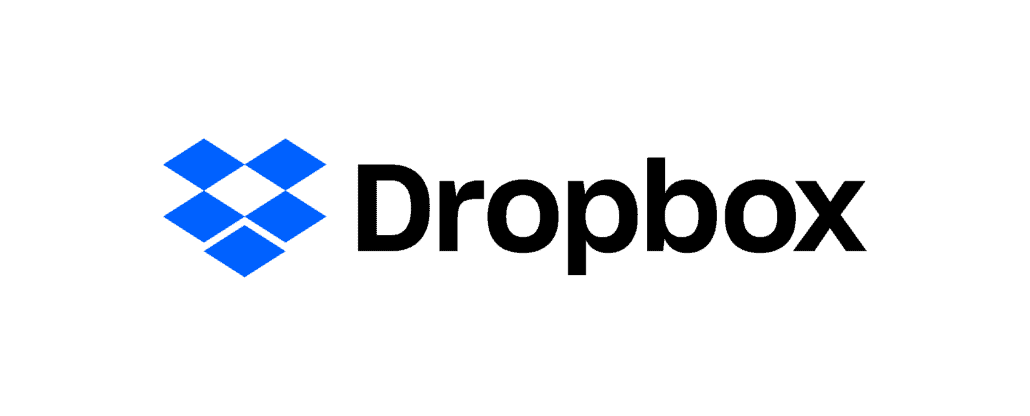Dropbox Download Troubleshooting Tips
Dropbox and Memories Renewed
Memories Renewed uses Dropbox to securely deliver project files digitally to our clients.
A Dropbox account is not necessary in order to download your project files. The download link can be shared with others and will be valid for 1 year. Memories Renewed can remove the project files by request from Dropbox once you have downloaded them successfully. Contact us and we’ll accommodate your request to remove them.
If you do have a Dropbox account, you can choose to save your project files to your Dropbox account and they will be available as long as you keep your Dropbox account active.
Large project files can take time to download and problems can be difficult to troubleshoot. If you are having trouble downloading your project files, here are some simple Dropbox download troubleshooting tips that may help.
Dropbox Download Troubleshooting Tips
Dropbox download troubleshooting tips that may help overcome a problematic download:
- Update your browser and computer and make sure you have sufficient storage space for the files you are going to download.
- Use a direct internet connection to ensure a constant download to avoid a timeout failure over wireless or cellular connection.
- Download your files to a laptop or desktop computer rather than a mobile device.
- Use incognito browser mode (clear from cookies).
- Try a different browser. Please note, many people have reported problems downloading large files with Safari.
- Change the end of the URL from dl=1 to dl=0 to view in a gallery format and attempt to download specific folders or images.
If you continue to have trouble downloading your project files, please contact us at hello@memoriesrenewed.com
Once Downloaded, Backup, Backup, Backup!
Once you have your project files downloaded, be sure to copy the files to another form of external media, like a USB drive, for safe keeping. It’s best to have at least 3 copies of your files. One copy for daily use, another copy on a separate device as a backup, and another copy stored at an off-site location. It’s also wise to use encryption on your external media before storing the media off-site.